In the world of technology, trust is paramount. Manufacturers and developers strive to ensure software is safe, reliable, and efficient, yet increasingly, users encounter warnings that shake this confidence. One such alert, “macOS Cannot Verify That This App Is Free from Malware,” may leave Mac users puzzled and wary. This blog post will guide you through understanding the implications of this message, and more importantly, deliver effective solutions and preventative measures to protect your Mac from malicious software.
Understanding the Error Message
The message “macOS Cannot Verify That This App Is Free from Malware” serves as a red flag, indicating that the app or software in question has not been approved or identified as safe. Essentially, it’s macOS telling you it doesn’t recognize the source as one it can vouch for. This could mean a handful of things:
- The app is from an unidentified developer
- There is a problem with the app itself, or it was modified unexpectedly
- Your security settings are stringent and the app doesn’t meet their criteria
While alarming, this message is not a direct confirmation of malware. It simply means the OS couldn’t verify the app’s safety. Yet users need to take immediate action to address this issue, as the risk of malware infiltration is heightened.
Methods to Resolve the Issue
Updating macOS Security Settings
Adjusting security settings within macOS is a direct and immediate fix. By navigating to “System Preferences,” then “Security & Privacy,” and finally to “General” settings, you can allow apps to be downloaded from sources other than the Mac App Store. This might require you to click “Open Anyway” in the warning dialog, but helps you retain control over your system while using non-traditional apps from lesser-known sources.
Downloading from Trusted Sources
Whenever possible, download applications from the official websites of developers or authorized platforms like the Mac App Store. This ensures that the app has not been tampered with and the source is reliable.
Using Third-Party Antivirus Software
Investing in a robust antivirus solution specifically designed for Mac systems can provide an additional layer of security. These tools often offer real-time scanning, on-demand malware removal, and proactive internet security features.
Running Malware Scans
Periodically scanning your system with anti-malware software can help detect and remove any potential threats. Some free antivirus options can be run manually, but paid services will offer enhanced scanning capabilities and broader databases of known malware.
Preventative Measures
The best defense against malware is a proactive approach. Here are some best practices to keep your Mac secure:
Keeping macOS and Apps Updated
Regularly updating your macOS and all software applications is critical. Updates often include patches for security vulnerabilities that could be exploited by malware.
Be Cautious with Email and the Web
Exercise caution when clicking on email links or downloading attachments, and be mindful of the websites you visit. Avoid suspicious or unverifiable sites that may harbor malware.
Enable Mac’s Firewall
Enabling the built-in firewall on your Mac provides a barrier against unauthorized connections and can prevent certain types of malware from communicating with their servers.
Use Secure Passwords and Encryption
Use strong, unique passwords for all accounts, and consider enabling FileVault to encrypt the data on your Mac’s hard drive. This protects your information in case of theft or unauthorized access.
Audience Engagement
Obscuring Malware is a lucrative and booming business in technology, staying up-to-date with current security measures and best practices isn’t just beneficial; it’s critical for all Mac users.
Have you recently encountered this error message? What actions did you take? Share your experiences and any additional tips for safeguarding your system against malware in the comments below. Your insights could be vital for others navigating the digital landscape.
Is your interest piqued about cybersecurity beyond this single occurrence? Our channel offers a wealth of knowledge, resources, and steps to fortify your digital defenses. Subscribe now and begin your cybersecurity education with insights from our latest articles and expert guests.
Conclusion
In conclusion, the error message “macOS Cannot Verify That This App Is Free from Malware” should be taken seriously, but it’s an opportunity to bolster your Mac’s security measures. By understanding the implications, employing the solutions provided, and adopting preventative measures, you are actively safeguarding your digital environment. Remember, in the fight against malware, vigilance combined with knowledge is power.
Stay informed, stay secure, and ensure that your Mac is not only a hub of productivity but a fortress of digital defense. Together, we can continue to enjoy the innovation and convenience of modern technology without unnecessary risks. So, stay safe and keep your Mac secure! Let’s work together to make the digital world a safer place for all. Thank you for reading!
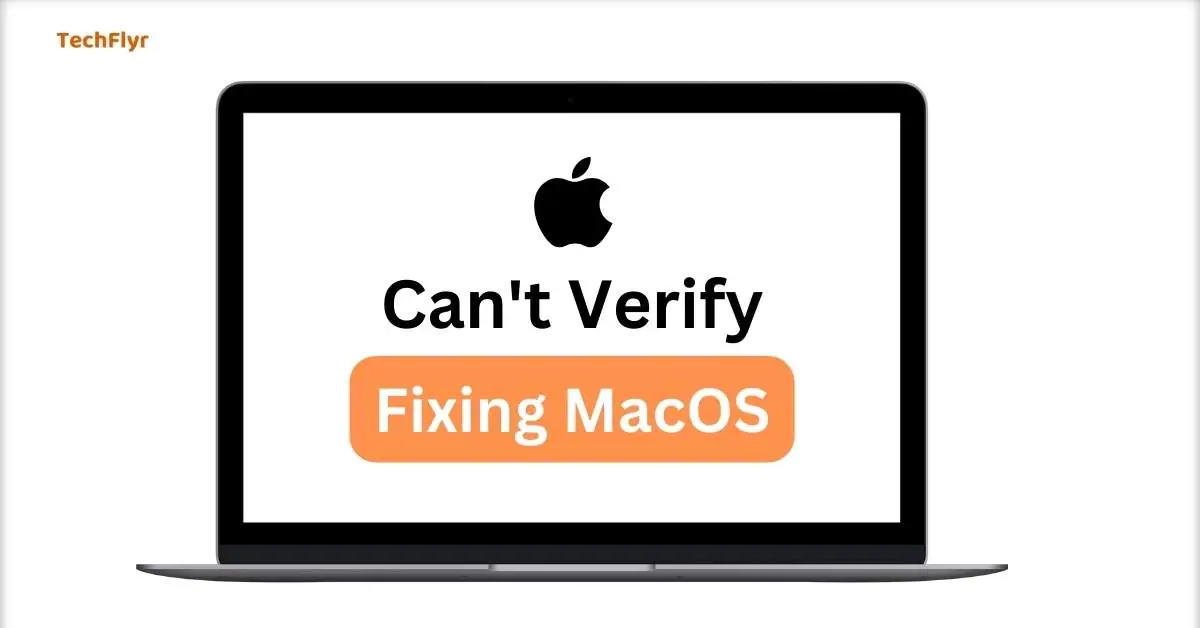
FAQ of Fixing MacOS
-
How do I unlock malware on my Mac?
Be cautious! If you’re sure something is malware, follow these steps:
1. Isolate: Disconnect from the internet to prevent the malware from spreading.
2. Use reliable anti-malware: Run a scan using one of the tools mentioned above.
3. Follow software instructions: Remove or quarantine any threats it finds. -
How can I scan my Mac for malware for free?
There are several reputable options:
Malwarebytes: (Free version offers on-demand scans)
Sophos Home: (Free with good real-time protection)
Avast: (Offers a free version as well) -
How to get rid of “Apple cannot check it for malicious software”?
Same principles apply as the previous question. Update the app, try to override security if you’re certain of its safety, or replace it with a trusted alternative.
-
How do I fix an app that “Cannot be verified” on my Mac?
You have a few options:
1. Locate an updated version: See if the developer has a newer version available on their website or the App Store.
2. Temporarily override security: If you trust the app, you can do this in your Mac’s System Settings (search for instructions online).
3. Look for an alternative: If you’re unsure, find a similar app from a trusted source.

1 thought on “Fixing MacOS Can’t Verify That This App Is Free from Malware”